Campaign Manager - Campaigns
Campaign Design And Flow OverviewCampaign View gives you the ability and flexibility to design your campaigns in any way you choose. When you click the New Campaign button in Campaign View, you have the option of selecting campaign templates or of creating your own custom design from scratch. A Campaign design and flow consists of elements, typically:
Adding elements to your campaign designSee Adding and Removing Elements. Creating the best campaign flowYou can drag the Elements to create a clearer picture of the Campaign flow. The connect arrows stay 'attached' when you drag the Elements around. |
| Online & Instructor-Led Courses | Training Videos | Webinar Recordings | 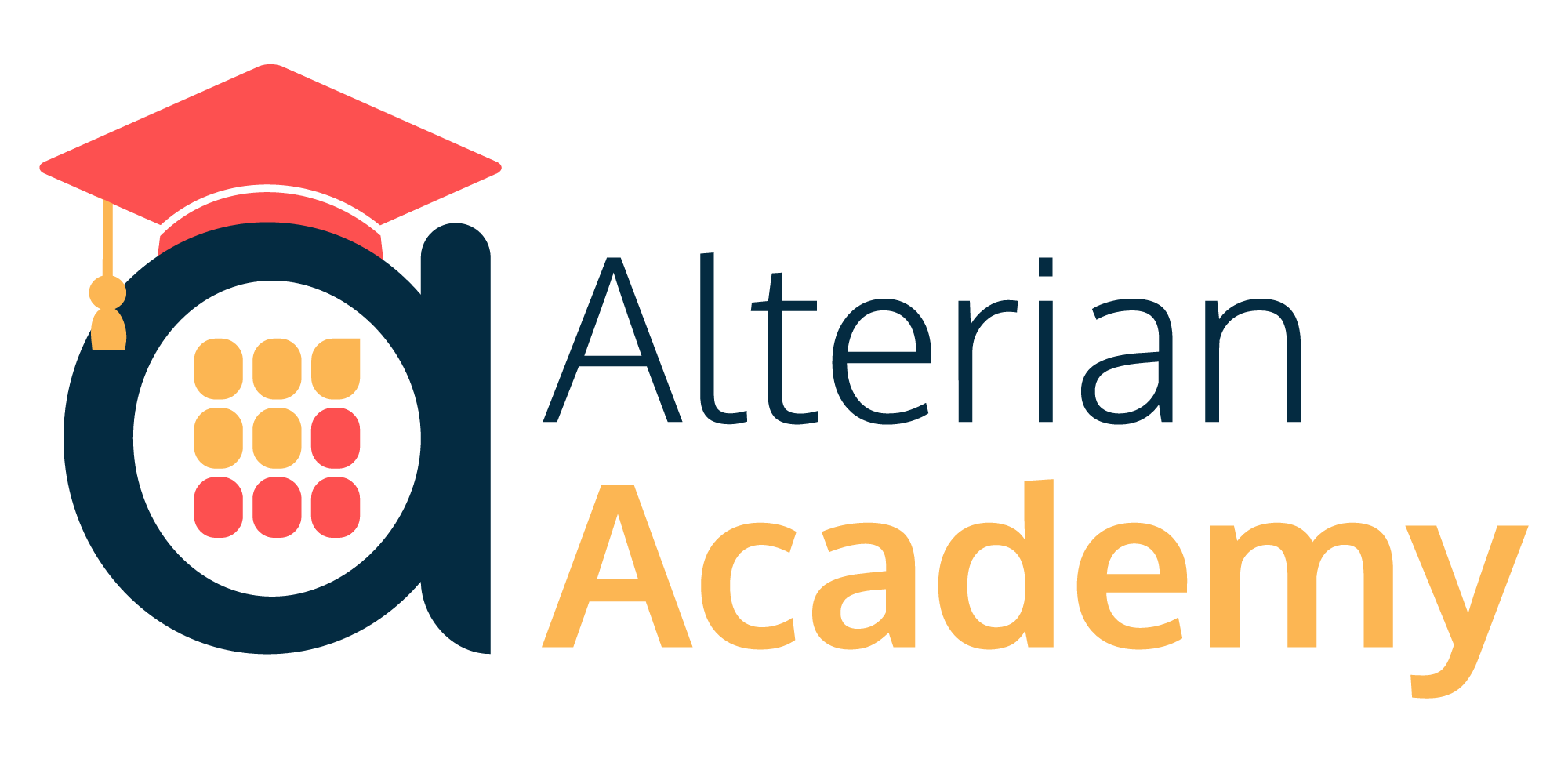
|
|
|
|
© Alterian. All Rights Reserved. | Privacy Policy | Legal Notice |   
|
